What is a WordPress staging site?
A WordPress staging site is an exact copy of your live website that typically lives on a subdomain (e.g. staging.domain.com) or a completely separate domain name (e.g. test-domain.com).
From here, you to safely create, optimise and test new content and features before being pushed live.
A WordPress staging site should only visible to the developers working on it and blocked to search engines.
When should I use a WordPress staging site?
The main purpose of running a WordPress staging site is to test themes, plugins, new page designs etc., without any fear of breaking the live site.
1. Updating WordPress core, plugins and themes
If you’ve ever experienced the gut wrenching feeling that comes with the dreaded white screen of death after performing an update on your live site, you’ll know.
Most core themes and plugins are well built and play nicely with WordPress updates. But some don’t.
Testing updates on the staging site acts as a safety net to avoid any problems dragging down your site.
2. Try out new ideas
It may look great in your head, or a quick task to do, but the reality is often very different. Hours of effort can be poured into something that simply doesn’t look great – or work.
Additionally, that ‘quick win’ you’ve been working on for 12 hours is still sucking up all your time. Making sweeping changes (or even multiple small iterations) to your live site is a drag on your bandwidth and UX.
3. Experiment with new features, themes and plugins
We all like to keep our website fresh with new features, and the huge ecosystem supporting WordPress makes this easy. However, that’s not to say it is totally risk-free.
A WordPress staging site solves this problem. Simply try out your new feature/theme on the staging site and assuming it all goes well, push it live.
4. Test backups
Quite a minor one, but if your website is mission critical, is there such a thing as “too minor”? If you stumble across that rare occasion a database backup has been corrupted, your live site won’t be affected.
5. Cloning sites
If you launch new websites regularly, speed up development and shorten launch times by cloning an existing website to use as a base.
That deals with ‘why’, let’s get in to ‘how’…
How to set up a WordPress staging site
A WordPress staging site with 20i
If you’re a 20i customer with WordPress Hosting, a Reseller Host with WordPress packages or a Managed Hosting customer with the WordPress-optimised profile enabled, you already have a WordPress staging environment built-in to My20i. No need for any plug-ins or FTP hacks.
Watch our tutorial video below, or read on for the steps to take:
Within ‘Manage Hosting’ you’ll see a ‘Staging’ icon and link.
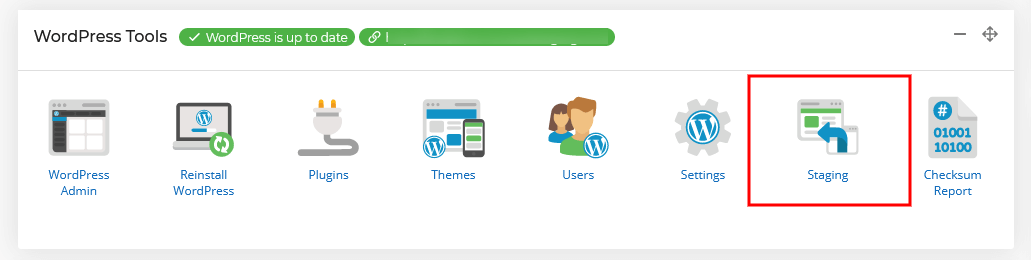
Here you can create a complete clone of your current WordPress install, or create a new, completely blank versions of WordPress to experiment on.
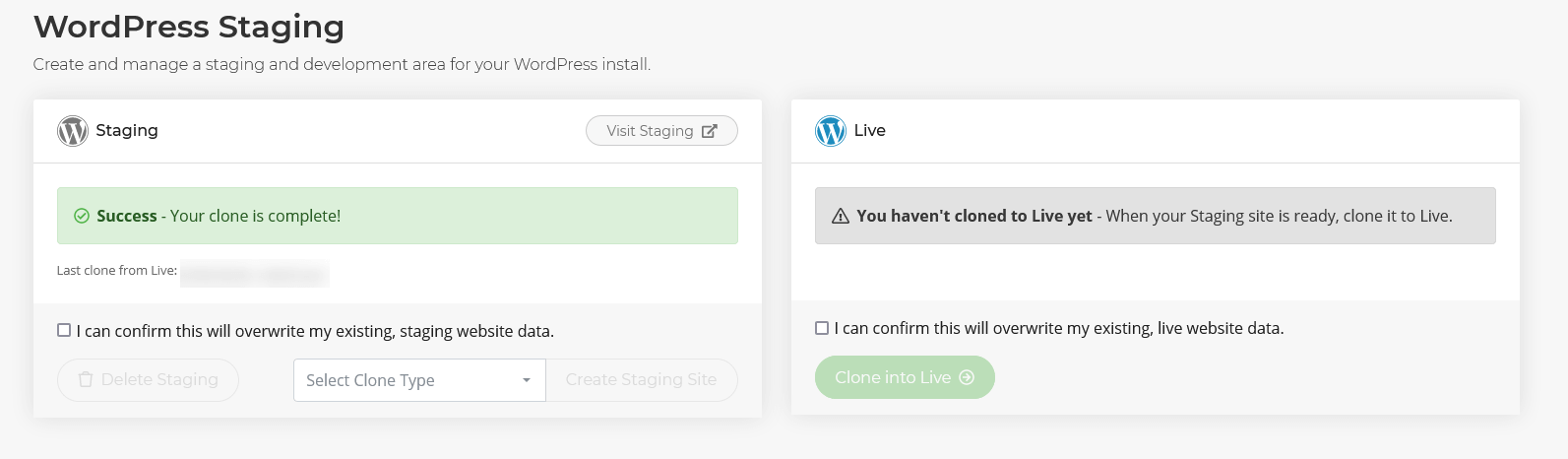
You can then make changes to the staging site content without impacting the live site.
When you’ve completed your changes, you can overwrite the live website with a copy of the website on the staging platform.
Easy!
A staging site with a plugin
For this walkthrough I’m using a plugin called ‘Migration, Backup, Staging – WPvivid’.
Search for ‘WPvivid’ within the plugin directory and you’ll find it.
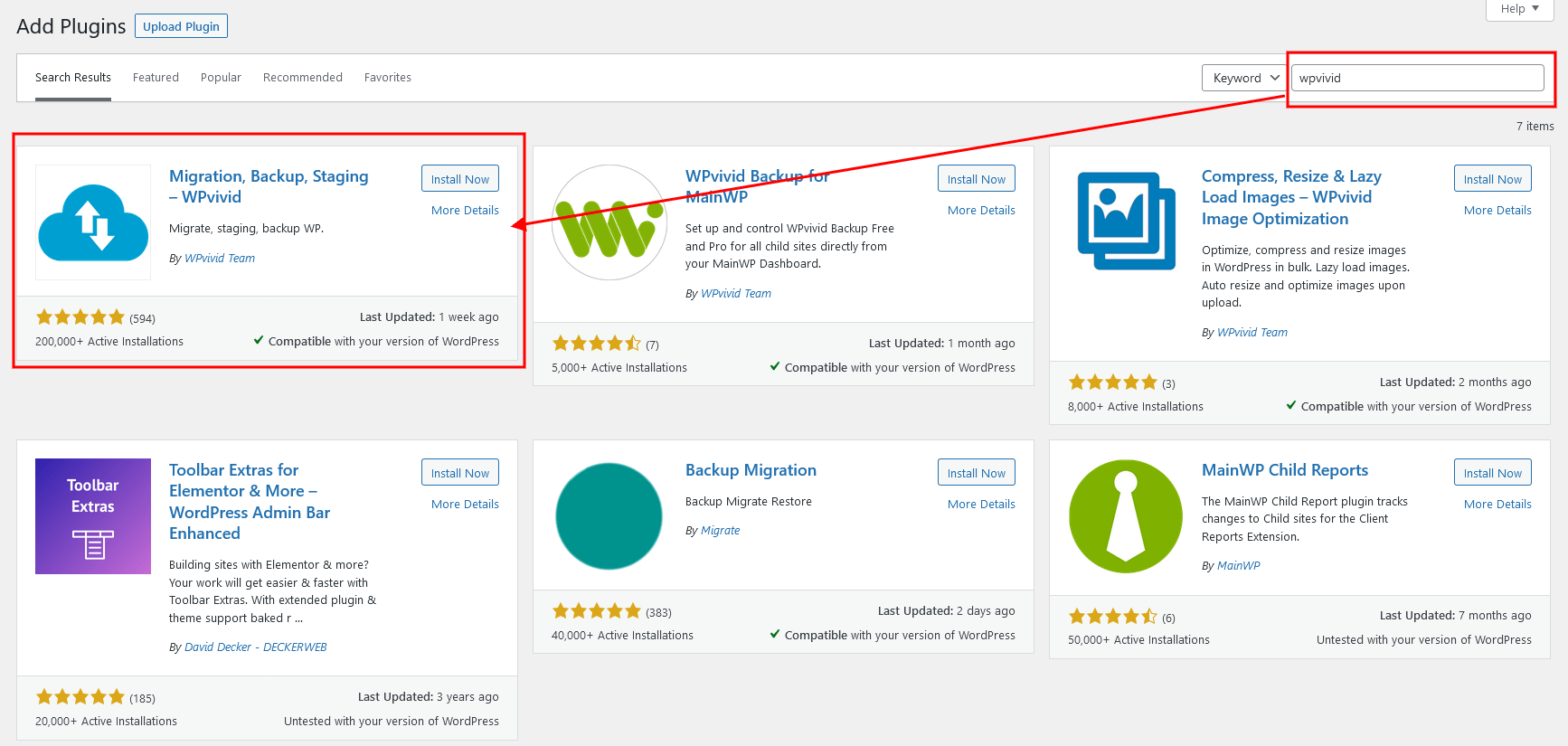
Once the plugin is installed and activated, I’d recommend backing up your site to be on the safe side.
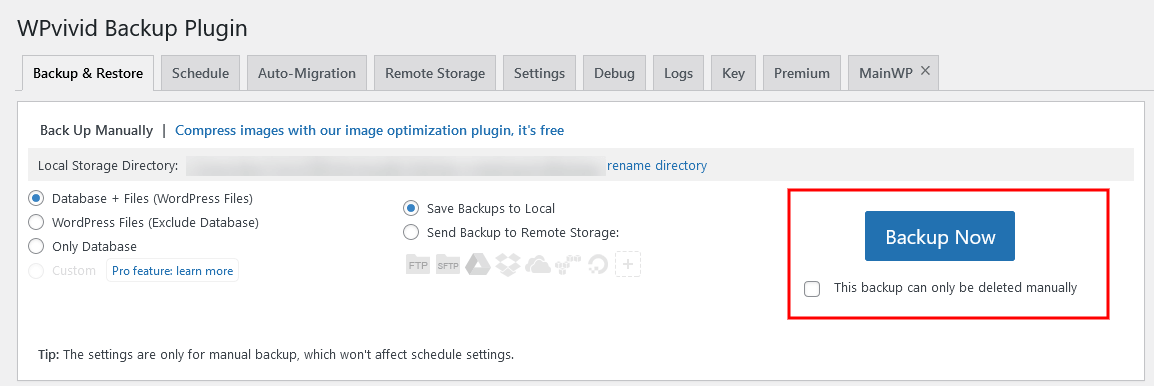
Once that’s all done, go to the ‘Staging’ page and click on Create a staging site.
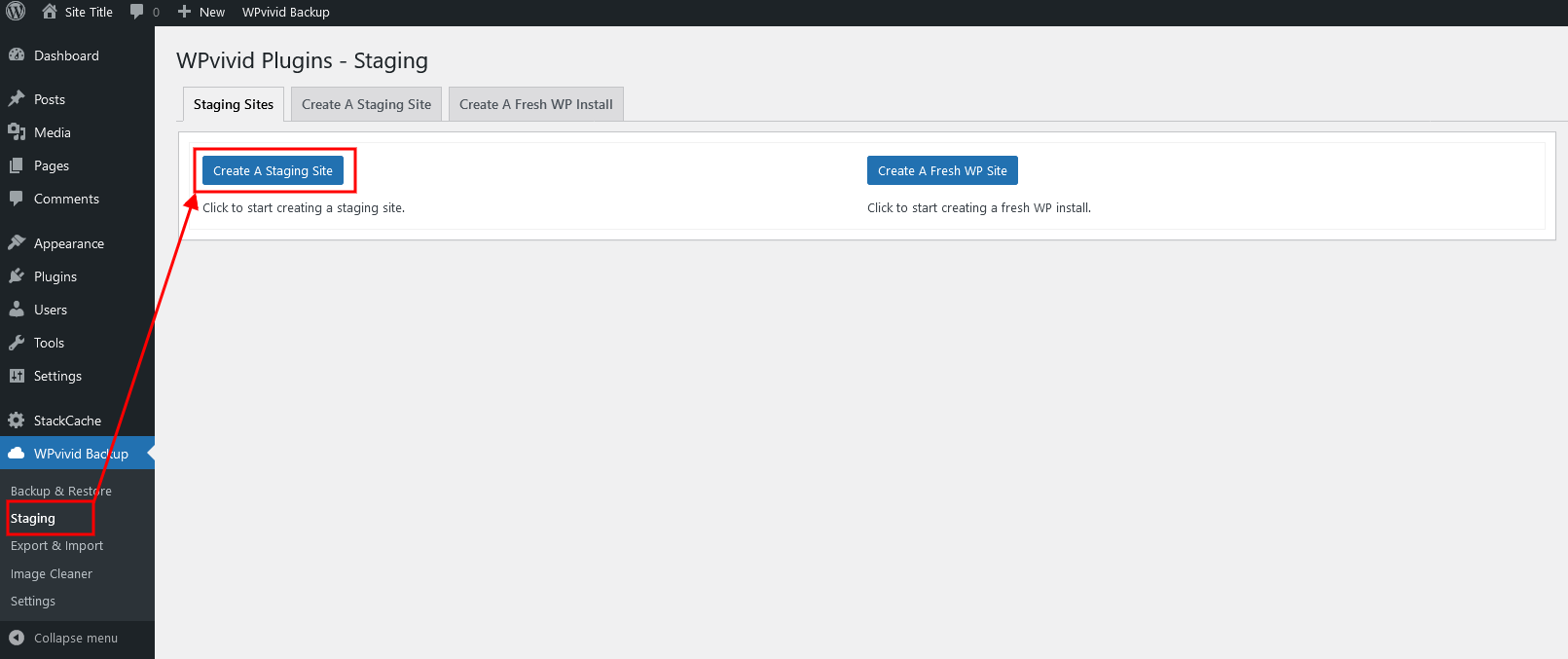
Choose where you want the staging site to be installed (unfortunately sub-domains are a paid feature, but sub-folders are an option), which database to use and what should be copied across.
Once you’re happy, click Create now.
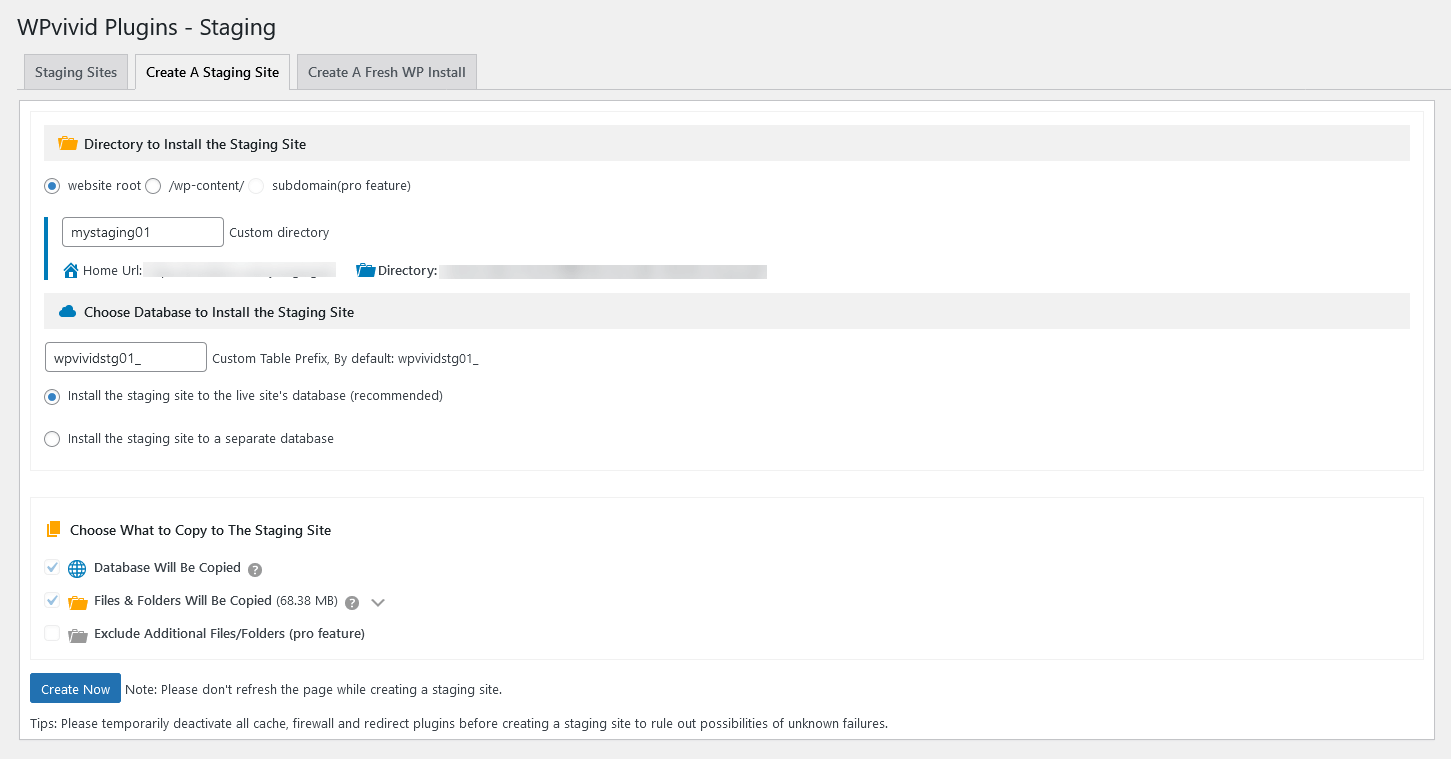
The whole process will take a few minutes, but could be longer if you have a large site.
Once it’s done, you now have a staging site. You can log in to your staging site with the same username/password you use for your live site.
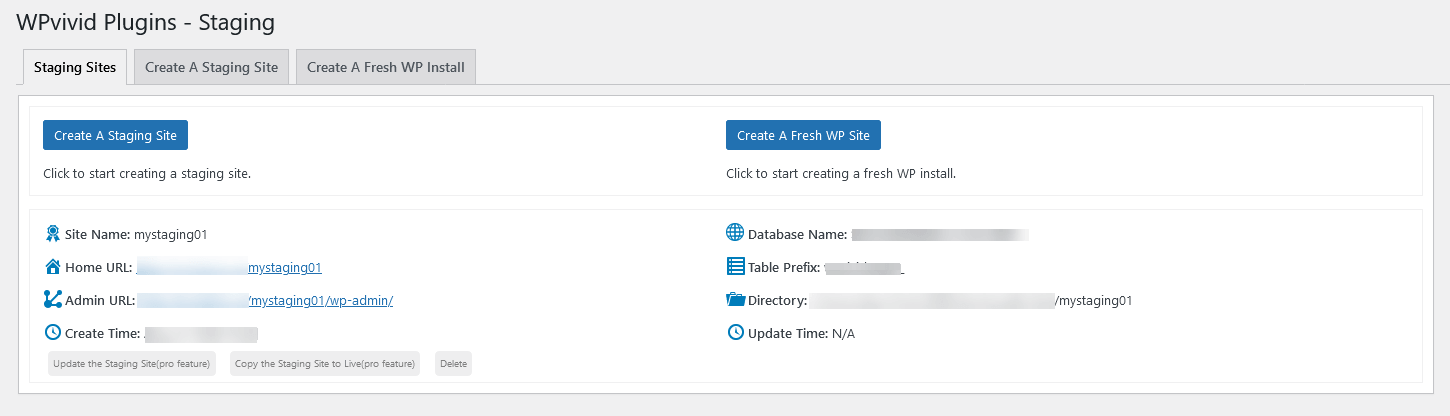
You’ve made your staging site
You should now have your own WordPress staging site up and running.
Update and test your site without worrying about breaking your main website. Hopefully you’ll also find your development time is much faster as a result.

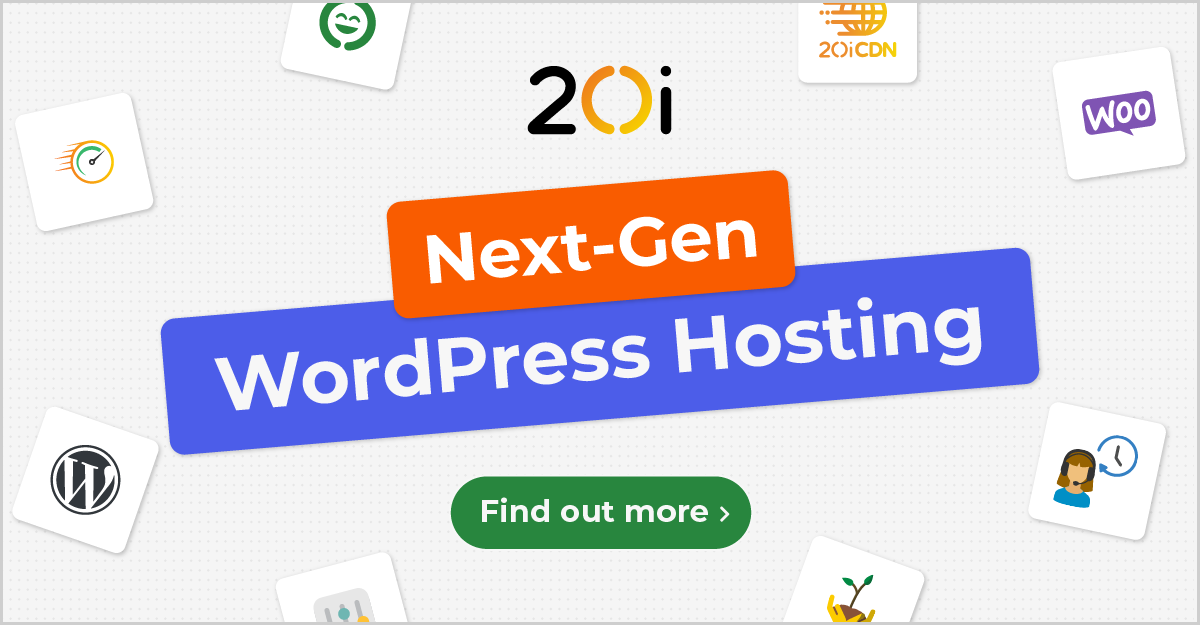
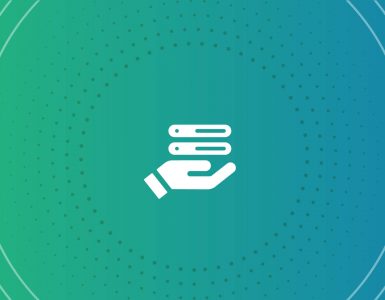
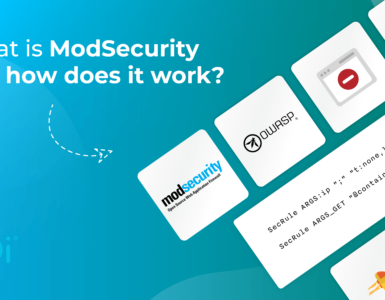




Add comment