Joplin is an open-source application for creating, syncing and sharing notes.
In this review I’ll take a look at how easy the free, self-hosted version is to use and whether it is a viable option for note taking across the web.
Joplin Review
TL;DR
✅ Easy to use
✅ Variety of plugins available
✅ Clipper & mobile apps
❌ No official Joplin Server setup guide
❌ Hard to install for non-technical users
Downloading Joplin and getting started
You can download and use Joplin on your local device for free from here: https://joplinapp.org/download
Using an unremarkably spec’d Windows 10 PC, I downloaded and installed the application quickly and with no issues.
Once set up, I was greeted with guidance – in the form of a note – that walked me through how to create a new note.
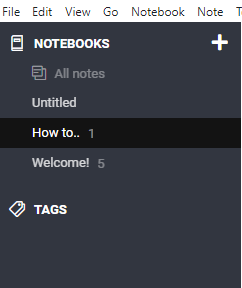
I was able to easily edit the text format, font size and style of my note as the options are clearly outlined in the tool bar above the content editor.
Creating notes on your local device is useful, but synchronising and sharing notes is what we are here for; so the next step was to get Joplin running on my VPS.
I used the local app to document this process, so I’ll sprinkle some screenshots into my review so you can see what it is like to work with.
The default layout of the editor displays plain text and rich text side by side. You can toggle between the combined and individual views easily.
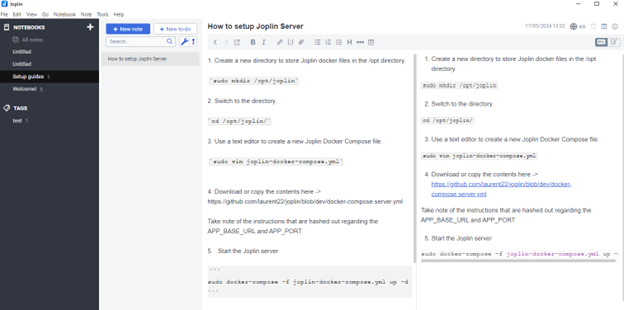
While installing Joplin on my VPS, I noticed that the Joplin community had published a variety of plugins that extend functionality well beyond that of a mere note-taking tool.
Plugins are available to download from here and from within the desktop app.
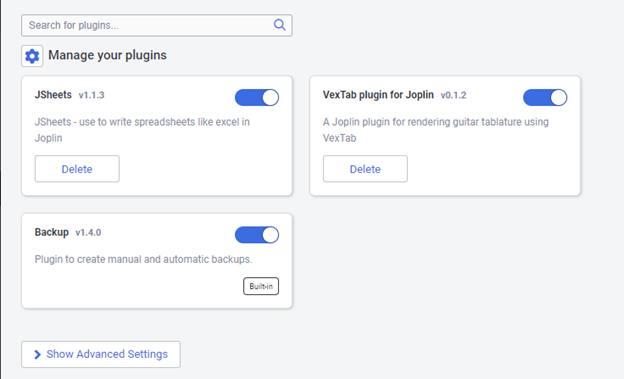
One plugin I installed let me create spreadsheets in a similar way to Excel, Numbers, Sheets and Calc:
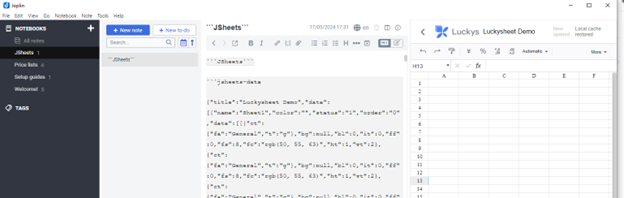
Like the community plugins; Joplin’s own ‘Clipper’ is free.
Clipper is a browser extension for Chrome and Firefox that lets you take notes from on-page content.
Complete page clips and screenshots can be saved straight into your selected notebook.
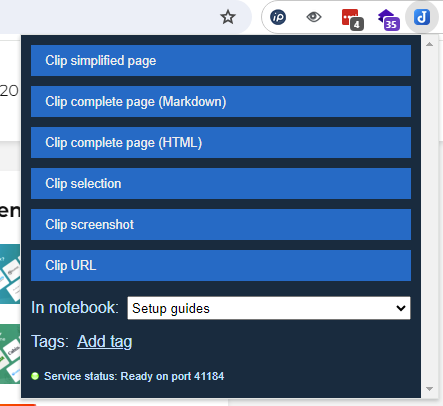
Being able to do all of this for free with the local version of Joplin is great! But what if you see something useful when you are afk? Or what if you want to share what you’ve found with a friend, family member or colleague?
Joplin device sync/notes share
There are two options that enable Joplin to share and sync notes across devices.
One is to purchase a tier of from a Joplin Cloud plan which, at the time of writing, start from €28.69 per year.
The other is to install Joplin on your own server. Which is free.
After looking at the various installation methods, I decided the best option was to install Joplin Server using Docker, configure NGINX Proxy and whitelist the ports in my server’s firewall.
Joplin don’t have this particular installation method covered in an official setup guide, but the Joplin community have pitched in to provide a plethora of distribution mechanisms.
After getting everything set up, I could access the Joplin admin area via the URL that I configured during the installation.
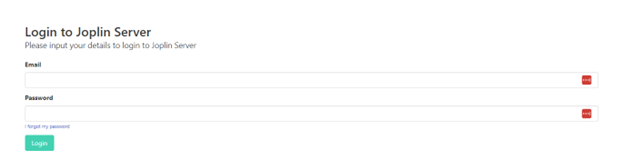
After logging in, I was prompted to download the app and to set up the synchronisation across devices.
With the desktop app already installed, I downloaded the app onto my phone and began the process of synchronising notes.
The process was self-explanatory. You can find the synchronisation configuration settings section in Tools > Options > Synchronisation.
From there you fill in the fields with your server details and click ‘Check Synchronisation Configuration’ and then ‘Apply’.
With that that done, I clicked ‘Back’ to return to the main Joplin interface area and saw the ‘Synchronise’ function appear in the left column. Clicking this button begins the process and took a brief moment to complete.
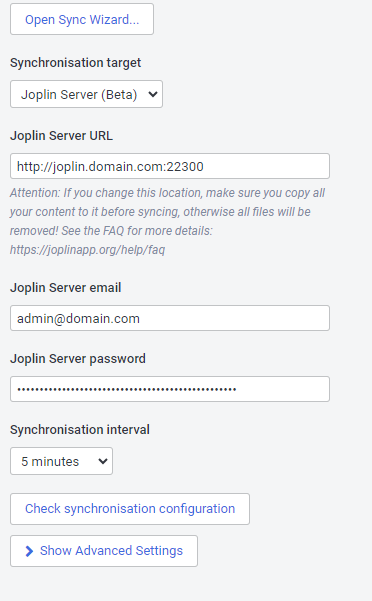
Joplin mobile app
After syncing from the desktop app, I went back to my Joplin Server and saw that my notes were up to date.
Following the same synchronisation setup steps on my smart phone, I was pleased to see my notes appear where and how they should.
I found the mobile app to be very simple, clean and easy to navigate. I was able to find the configuration area to sync from my Joplin Server and create new notes instinctively, but help is available from the app itself if guidance is wanted.
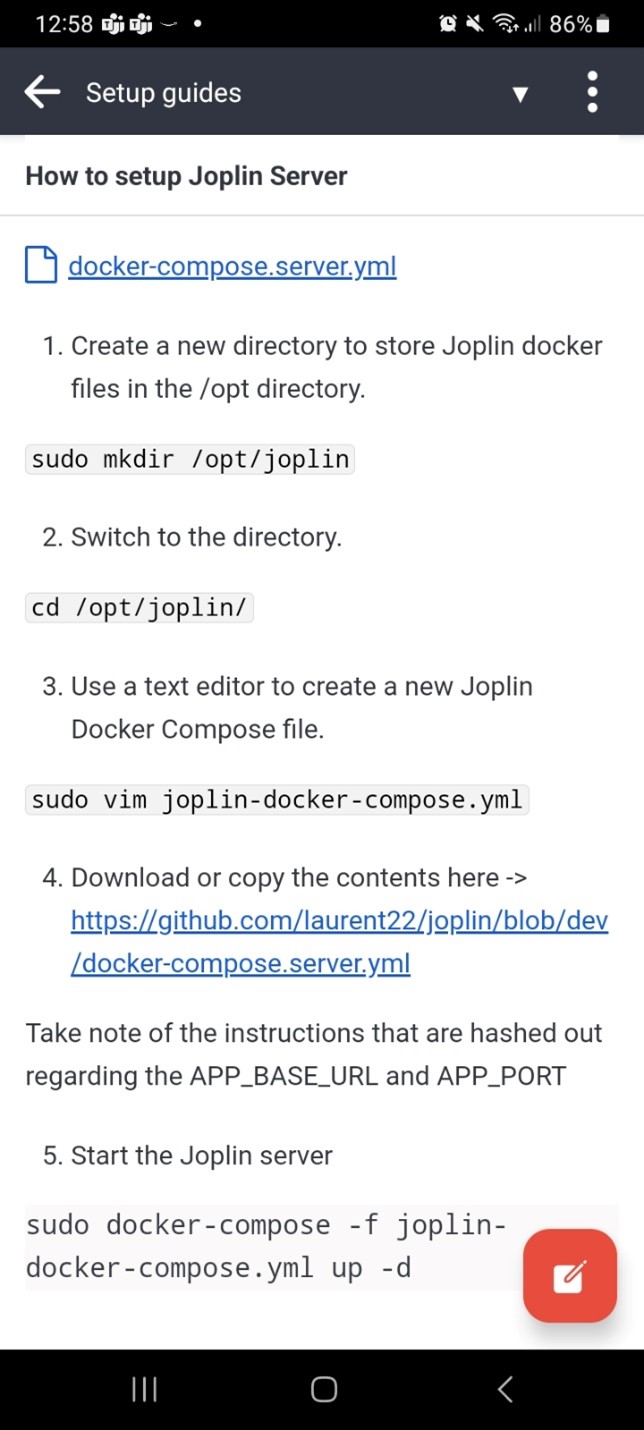
Sharing notes with other users
With Joplin Cloud and Joplin Server, you can share your notes with other users.
To do this you must create users; which is accomplished from the admin area of your Joplin Server. Notes can then be shared using the desktop or mobile apps.
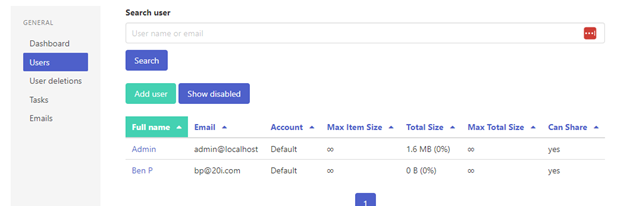
Sharing notes with users requires you to input the email address of your recipient.
If they exist as a user, they will receive a notification in their Joplin profile to accept the note, which instantly appeared during my testing.
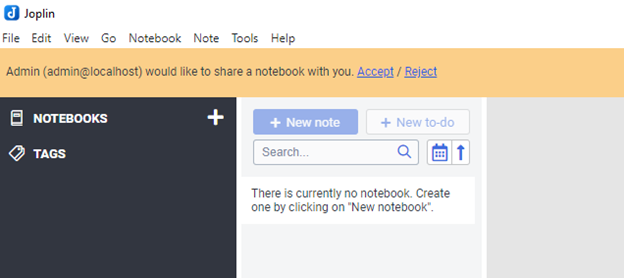
Joplin features end-to-end encryption, so sharing items with other users is very secure.
The data is encrypted in transit and never decrypted on the server; only the recipient can read the notes shared with them.
Final thoughts
Overall, I found Joplin to be a comprehensive application that offers more than just note taking – it gives users the ability to organise, access and share ideas with ease.
Joplin is suitable for all audiences and use cases – for example students, professionals, homemakers and creative enthusiasts.
It keeps your data under your control – and out of the hands of Google and Apple – while bridging the gap between iOS, Android, Windows, OSX and Linux.
With it being FOSS, I highly recommend giving this a go and seeing how it can benefit you and your team.
Deploy all your apps with great value virtual server hosting, no compromises. Our high-performance VPS include:
- Lightning-fast speed with 100% SSD storage
- Genuine unlimited bandwidth – no throttling, ever
- Deploy standard distro, 1-click app or custom image
- Manage your servers through one single, intuitive control panel
- 100% green hosting powered by renewable energy
Find out how our VPS Hosting is the perfect choice, from personal projects to complex apps. Visitors outside the UK can view our VPS Hosting here.
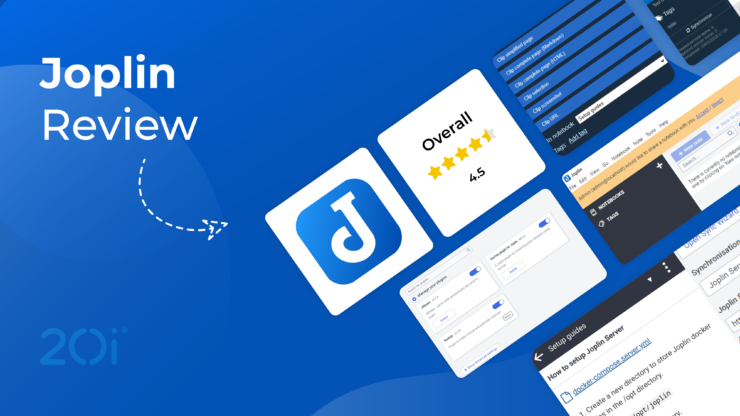

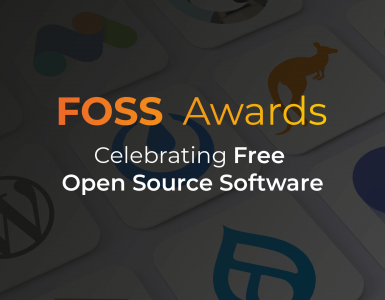




Add comment